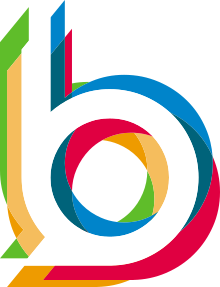Follow this steps to install the Wan Emulator Front End:
- Connect to the appliance via SSH or through a console
- Clone the github project with:
cd sudo git clone https://github.com/Bokeh-Solutions/Wan_Emulator_Frontend cd Wan_Emulator_Frontend
- Allow the installation script to execute by modifying the permissions
sudo chmod +x install_ubuntu.sh
- Check the name of the interfaces present on the system
sudo ip addr show
- Modify the installation script
sudo vim install_ubuntu.sh
- On the installation script you can specify the installation directory, the number of bridge interfaces and the physical interfaces assigned to each bridge by modifying the variables at the beginning of the script:
- INSTALL_DIR: Is the installation directory that you want to use
- IP: It is the management IP address, you will have to use this ip address to connect to the gui
- NUMBER_BRIDGES: This is the number of bridges that you want to configure with the script, a bridge is a pair of interfaces bridging the interfaces in Layer2, meaning that every frame that goes through one interface is going to be bridged to the second interface.
- BR#_NAME: Name of the bridge interface
- BR#_IF_IN: Is the IN interface for the Bridge interface number
- BR#_IF_OUT: Is the OUT interface for the bridge interface number
- Run the script with:
sudo ./install_ubuntu.sh
- The Front End application should be installed by default in `/opt/wan_frontend` unless the script was changed
- Connect to the Front End with a browser to the management ip address of the appliance
Disclaimer
This tool is provided as_is, no support comes with it and you are responsible to run it on your systems. If there are any issues with the tool you can open an issue on the Github page and we will try our best to help (It will take time for sure). Please read the Contribute section to know how to do it.
If you are looking for support for one of your projects, please visit the page of Bokeh Solutions and send a contact request.