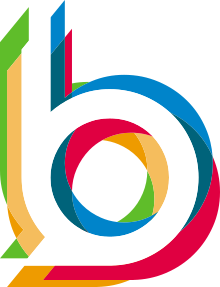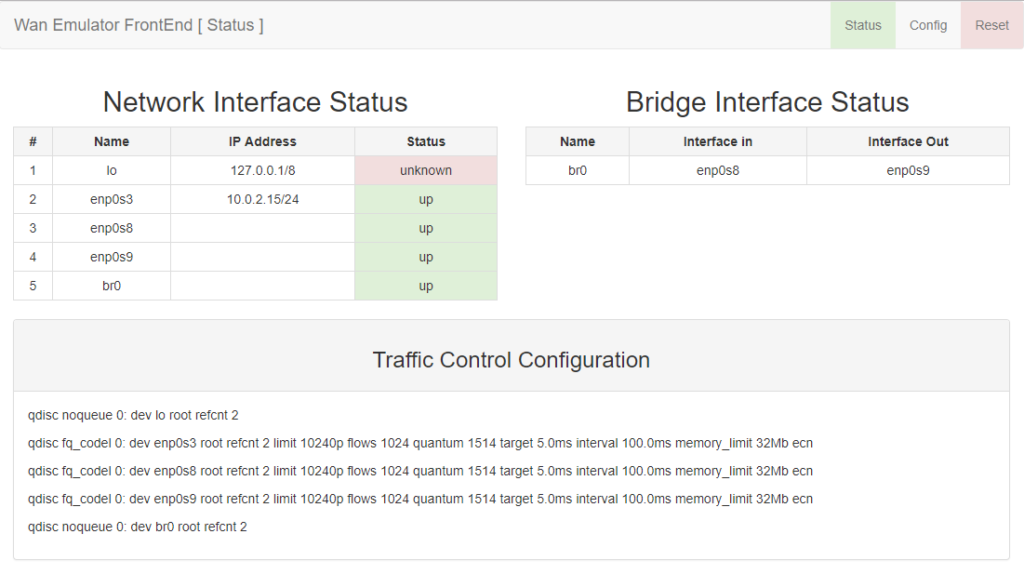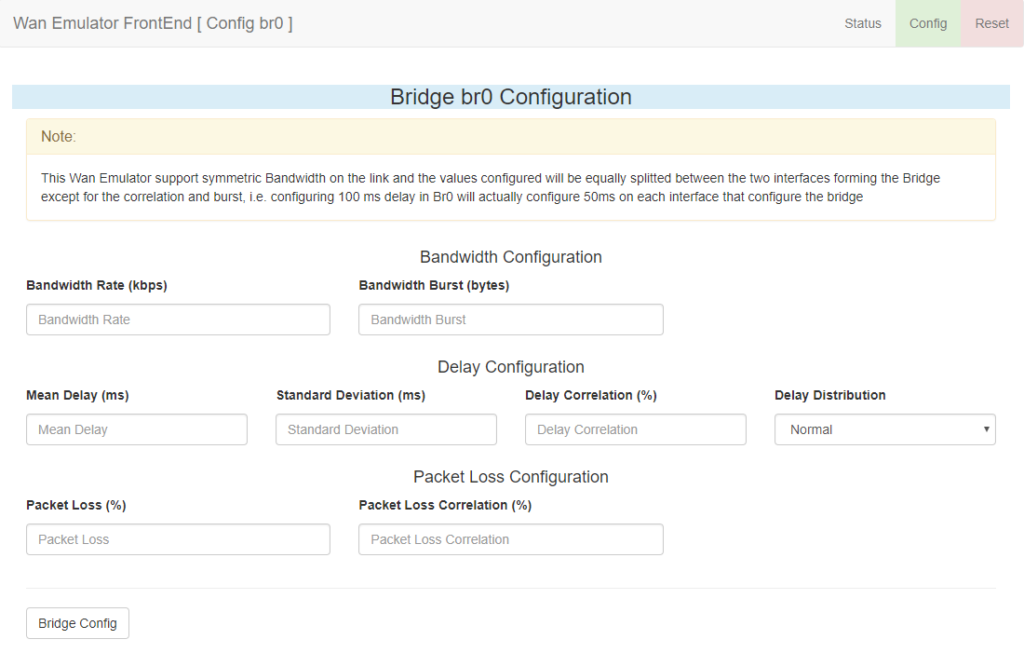Documentation
To find the complete documentation of the project click the button
User Guide
Once the Wan Emulator Frontend is installed, you can connect to the system by opening a browser and typing http://<hostname | ip address>/ where you have to specify the ip address of the management interface or the hostname of the server.
Status Page
If the installation was successful, the first page where you land is the "Status" page.
On this page you can differentiate 4 different sections.
Sections
The fist section is the "Header", where basically you can see the Title of the page and 3 buttons on the top right corner:
- Status: The current page
- Config: The summary configuration page
- Reset: The reset button to delete any tc configuration form the interfaces
The second section is the "Network Interface Status", where the status of all the interfaces of the system are presented
The third section is the "Bridge Interface Status", where you can see the members that conforms each bridge interface
Finally the fourth section shows the output of the command "tc qdisc" this command shows all the tc qdisc configuration done on each one of the interfaces
Config Page
If you click on the config button on the top right corner, you will be presented with a summary page with all the bridge interfaces configured on the system.
Each interface is represented by a button that will take the user to the configuration page for the specific bridge.
On this page the following can be configured:
- Bandwidth Configuration
- Bandwidth Rate (kbps): This field is used to specify the Bandwidth (in kbps) rate to simulate, the value specified here is the same for traffic going both ways (BW is not half split between the members of the bridge)
- Bandwidth Burst (bytes): This field is used to configure the size of the bucket in size, for a 10Mbps rate a 10kbyte size should be specified at least, review the man page for tbf with "man tc-tbf". If a bandwidth rate is specified this field can't be blank.
- Delay Configuration
- Mean Delay (ms): This is the average delay to be used on the netem qdisc configuration, the delay is split between the members of the bridge interface, i.e. if the delay is 100 ms each physical interface is going to get 50 ms
- Standard Deviation (ms): This is the standard deviation of the distribution used for delay, it should be specified if Mean Delay is used and it should be greater than 1 ms
- Delay Correlation (%): The correlation indicate the correlation between packets, how probable is that something occurs if already occurred.
- Delay Distribution: Different probability distributions used to get the delay, the default is normal.
- Packet loss
- Packet Loss (%): Percentage of packet loss in the link, the packet loss is also split in half and assigned to each physical interface on the bridge.
- Packet Loss Correlation (%): How probable is to get another packet drop after a packet drop
To Finish the configuration just click on the "Bridge Config" button to apply the configuration, this will immediately return to the status page where you can see how the interfaces where configured.